Set up a signature in Thunderbird
To set up your signature in the Mozilla Thunderbird client, follow the instructions below.
Do not make any changes of a signature after pasting it in your email, as the predesigned form of the template might collapse. Update it in the AdSigner and set it up again in the email client.
AUTOMATIC SETUP
You can set up your Outlook signature automatically, using the Adsigner Agent ».
MANUAL SETUP
1st method: HTML copy-paste
- Open Mozilla Thunderbird.
- Go to Tools > Account settings. If you don’t see the tools option, then your Menu bar is probably hidden. Right click on the empty space at the top of the screen and click the Menu bar option to show it.
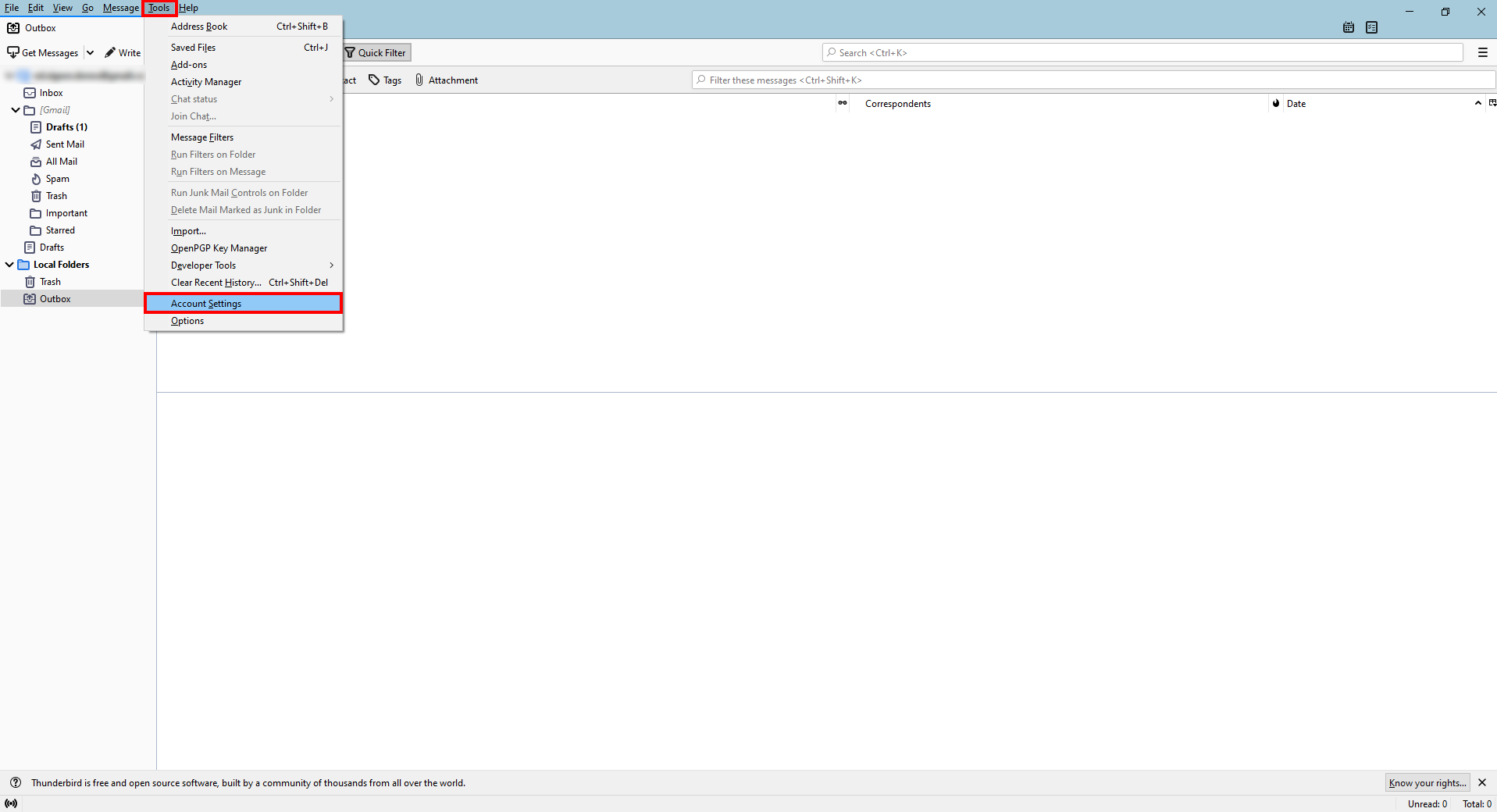
- Click on your email account name at the upper left corner (if not already selected). Under the Signature text section > check the Use HTML box.
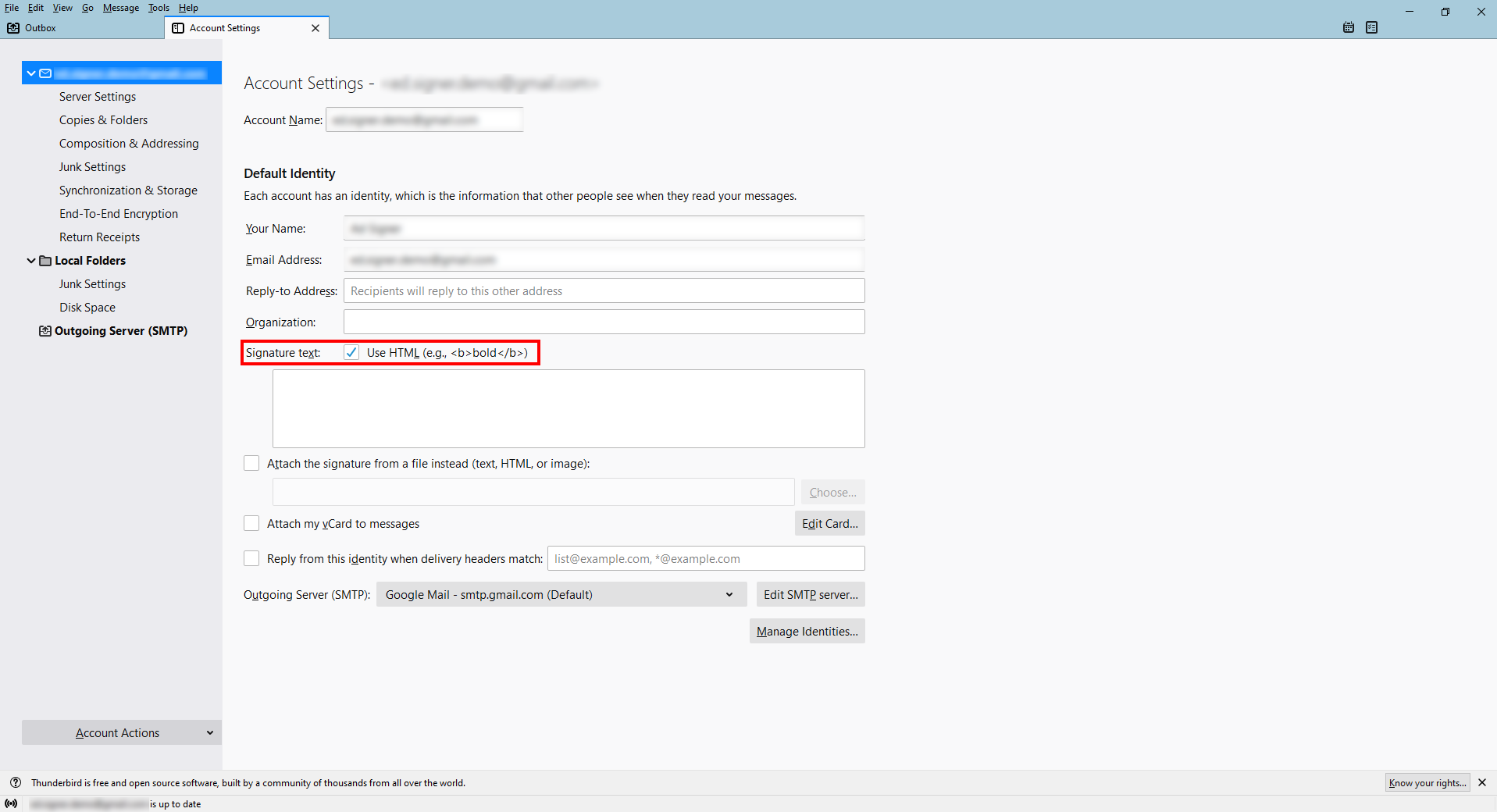
- Go to AdSigner > Users > Click Actions of the user, whose signature you would like to use > Click Manage Signatures.
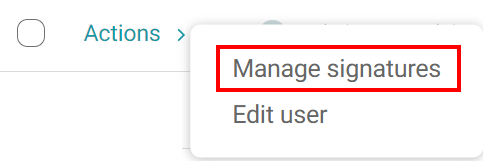
- Under the Info tab, click the signature you would like to use, then press
under the Code tab.
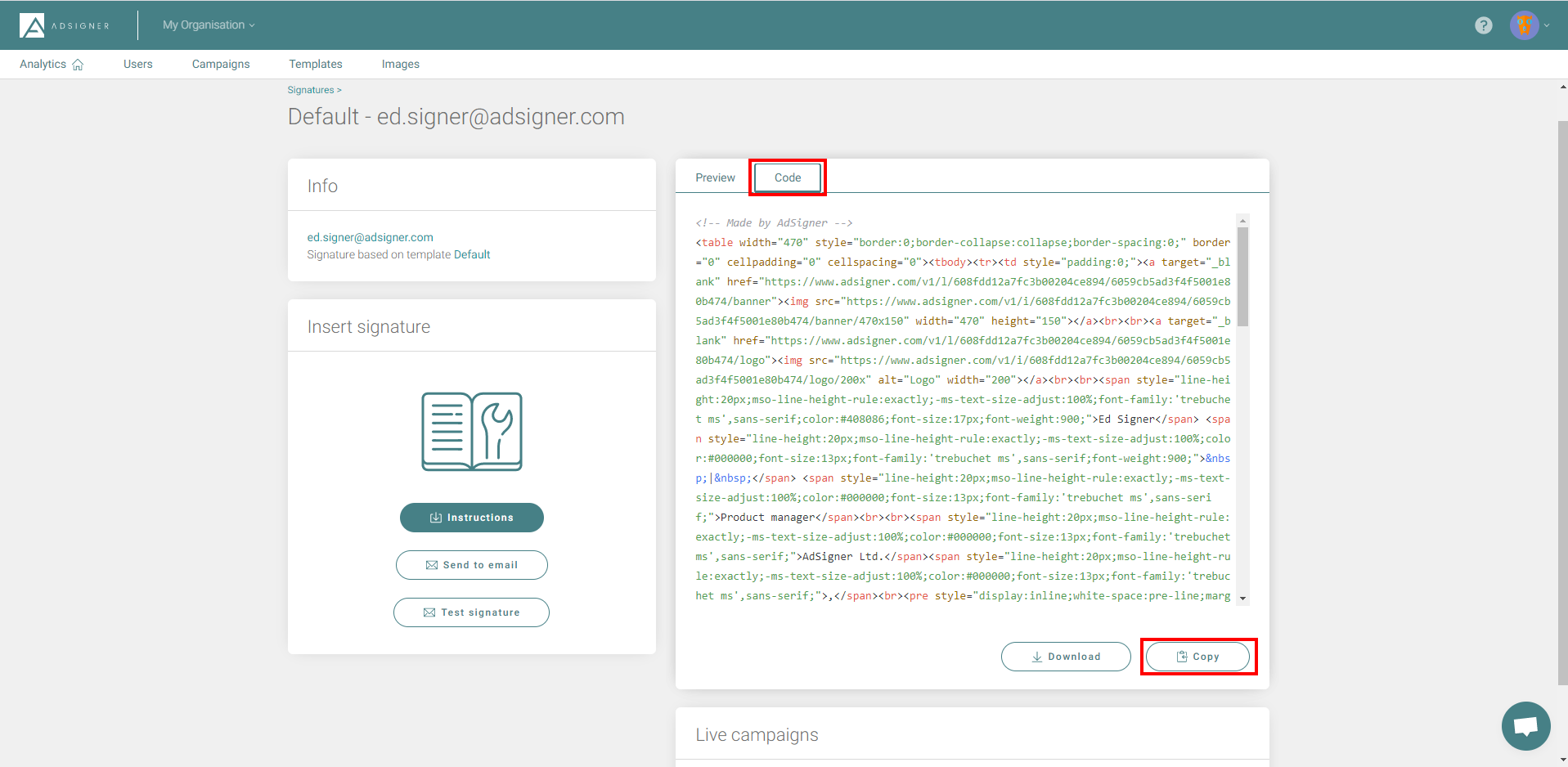
- Return to your Thunderbird app > Open Signature text section > Paste your signature’s HTML code in the blank box > Exit settings.
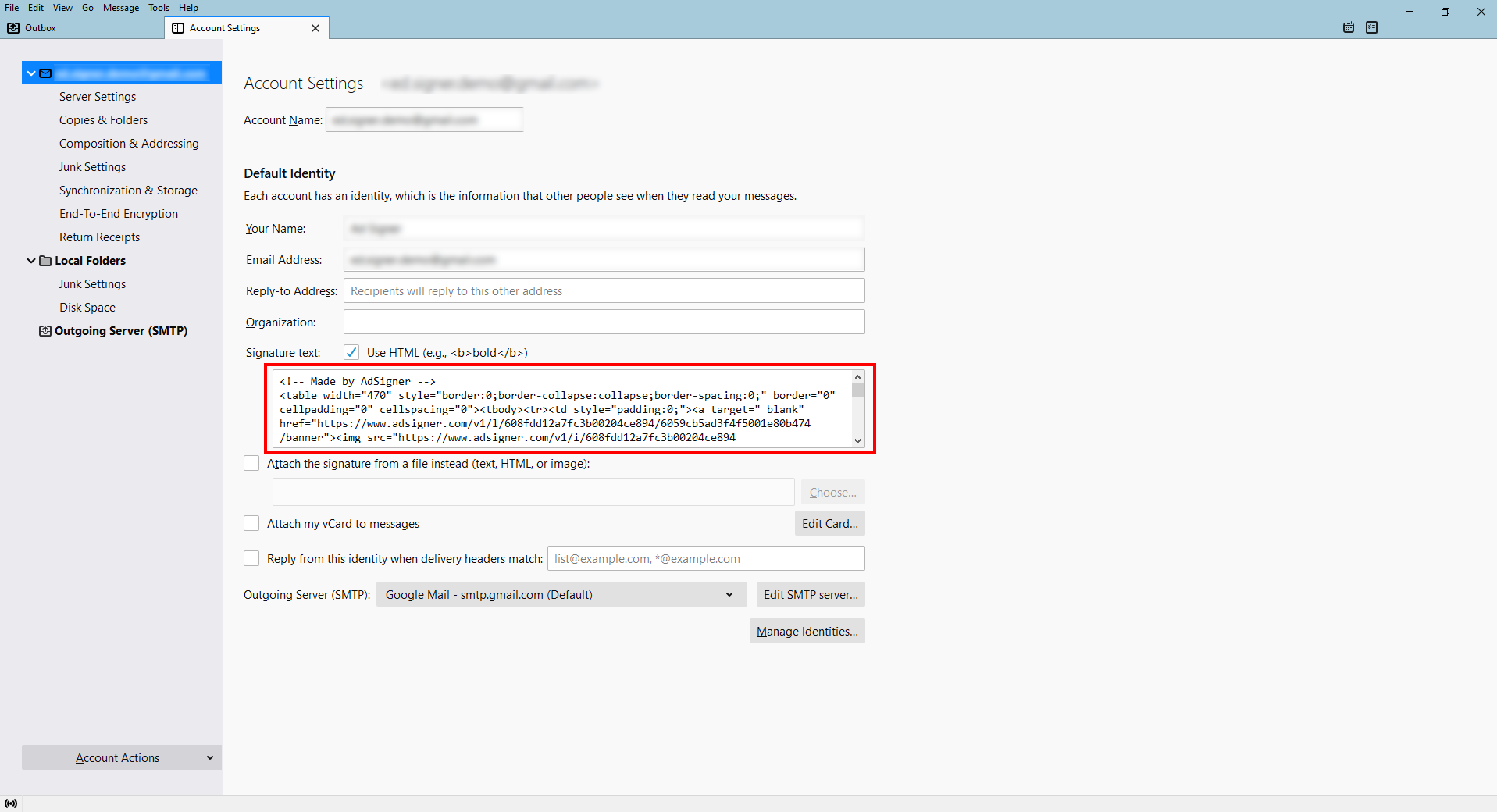
- When you compose a new email message in Thunderbird next time, your new email signature should already be there.
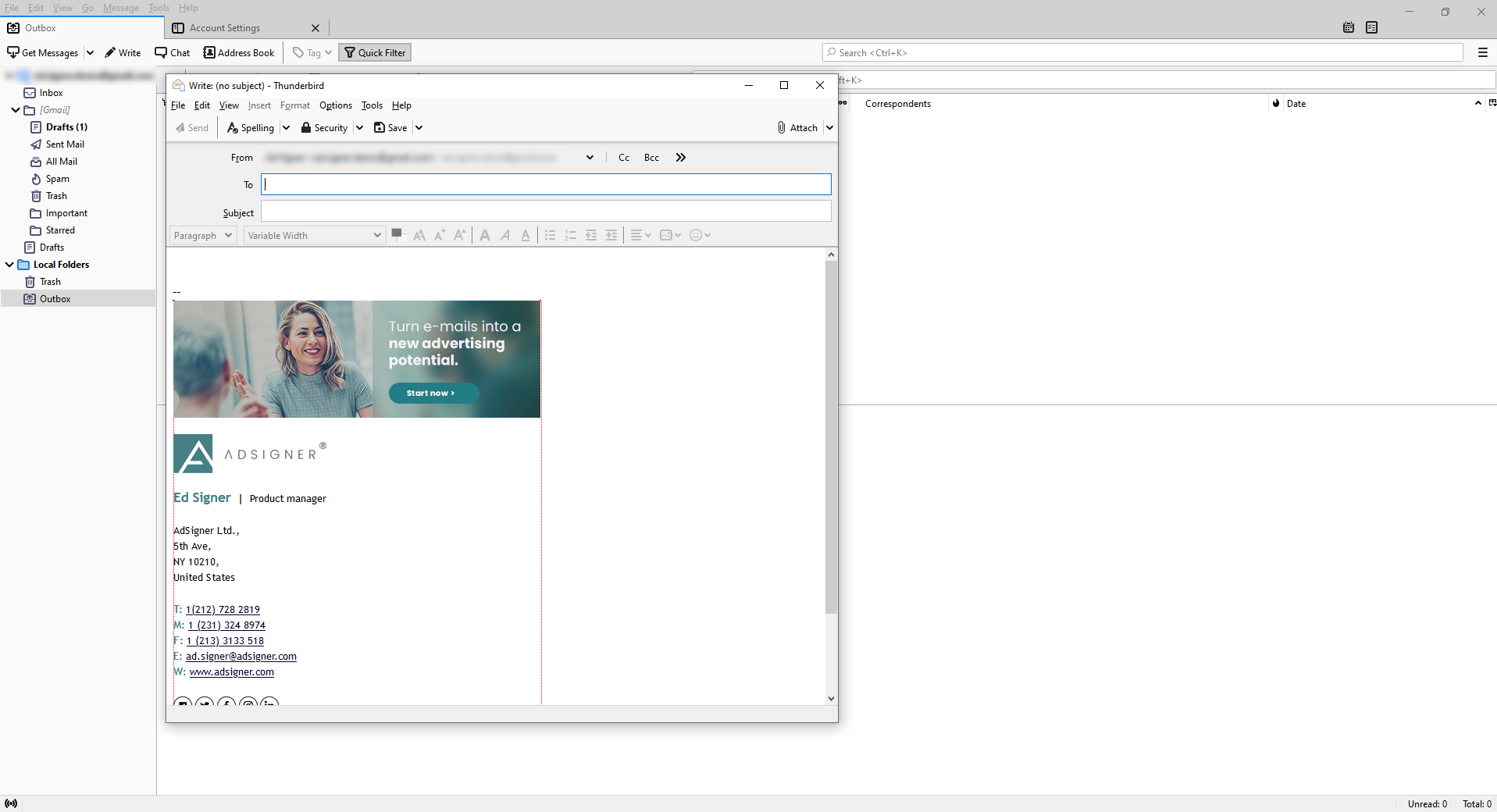
2st method: Using a file
- Open Mozilla Thunderbird.
- Go to Tools > Account settings. If you don’t see the tools option, then your Menu bar is probably hidden. Right click on the empty space at the top of the screen and click the Menu bar option to show.
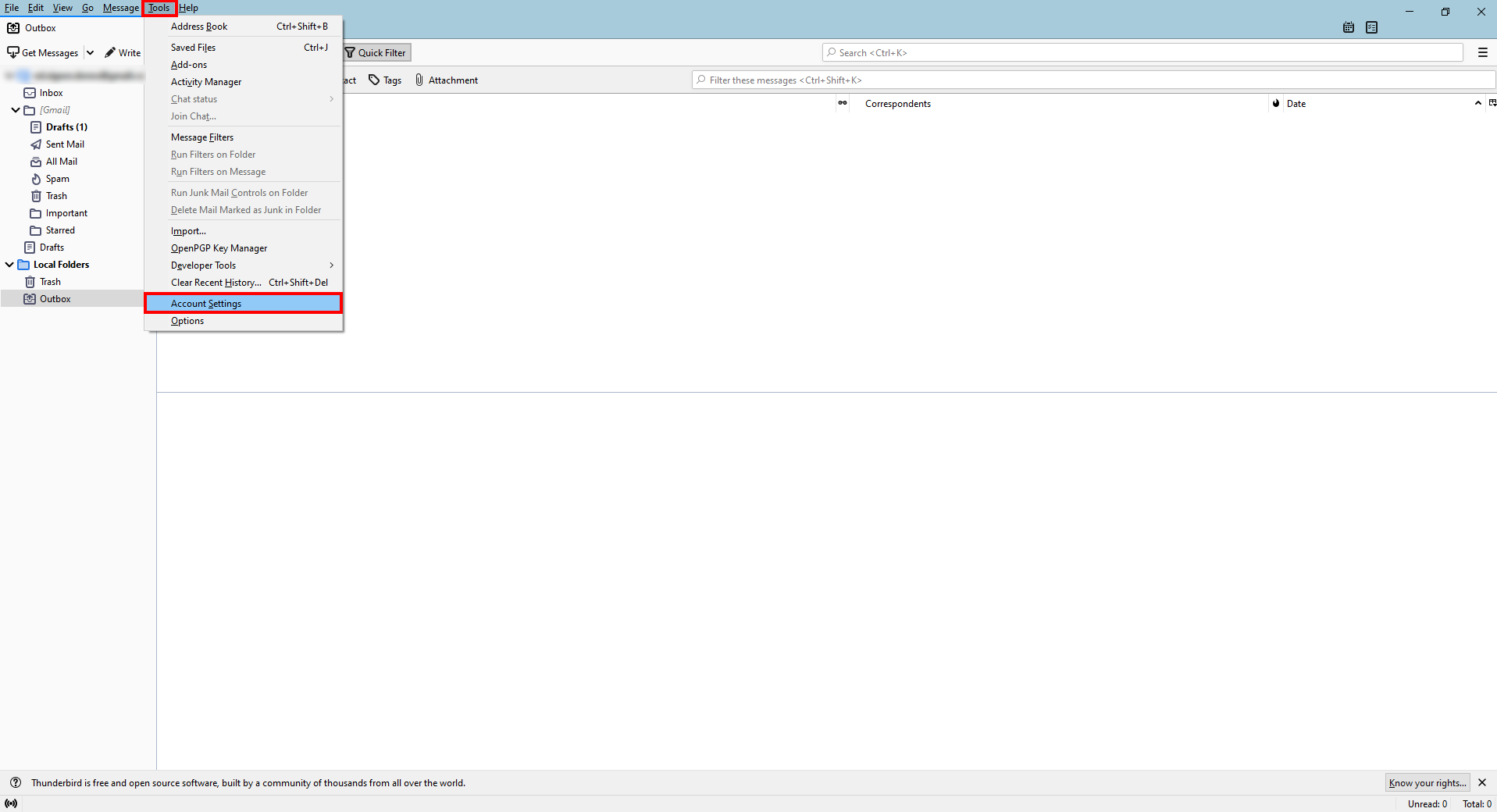
- Click on your email account name at the upper left corner (if not already selected). Under the Signature text section > Check the Attach the signature from a file instead.
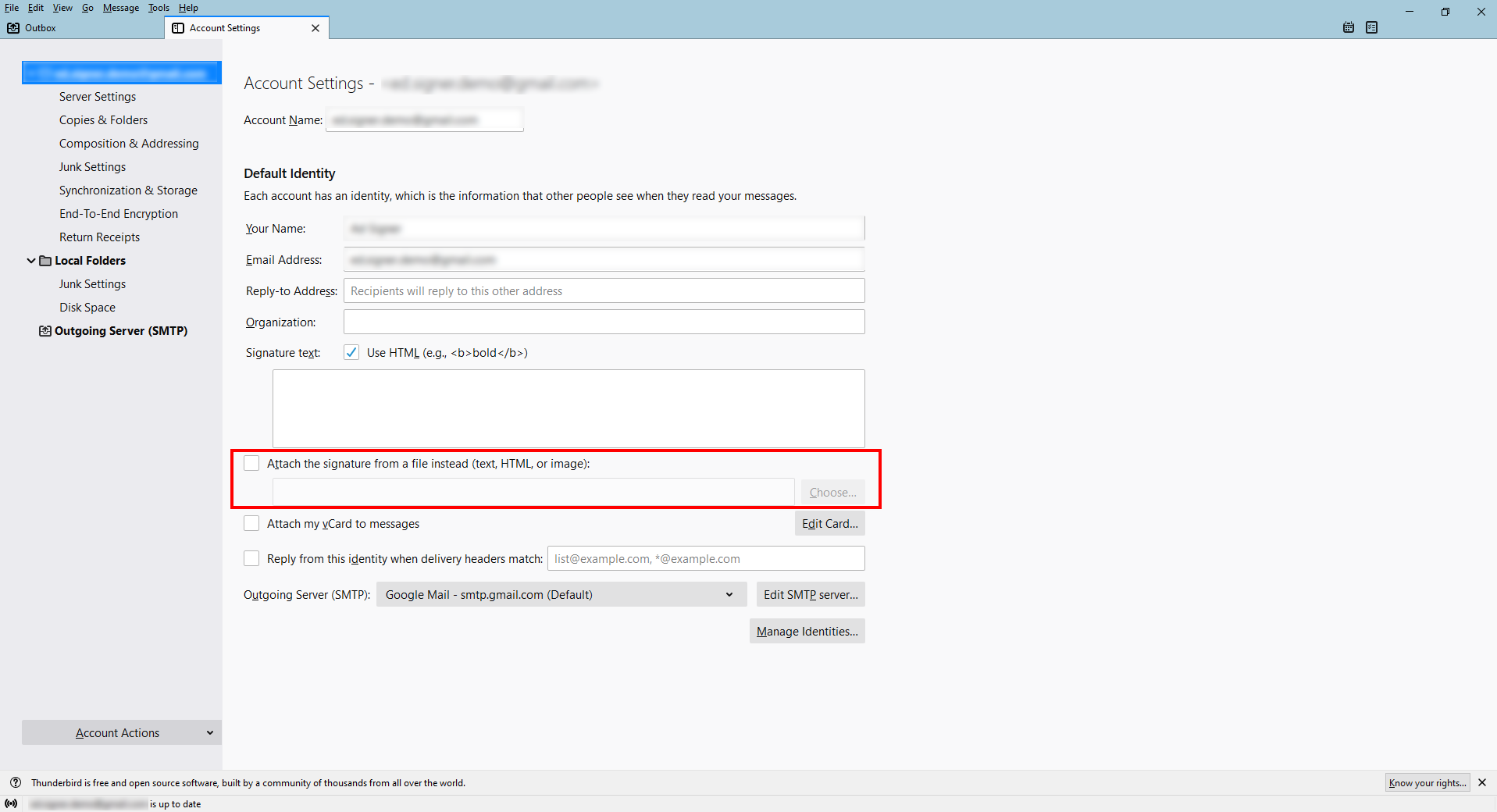
- Go to AdSigner > Users > Click Actions of the user, whose signature you would like to use > Click Manage Signatures.
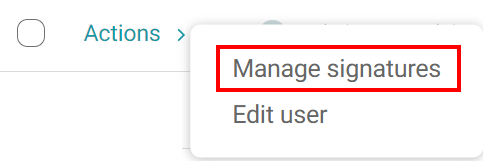
- Under the Info tab, click the signature you would like to use > Navigate to the Code tab on the right side > Press
to download the signature file. Remember the destination folder.
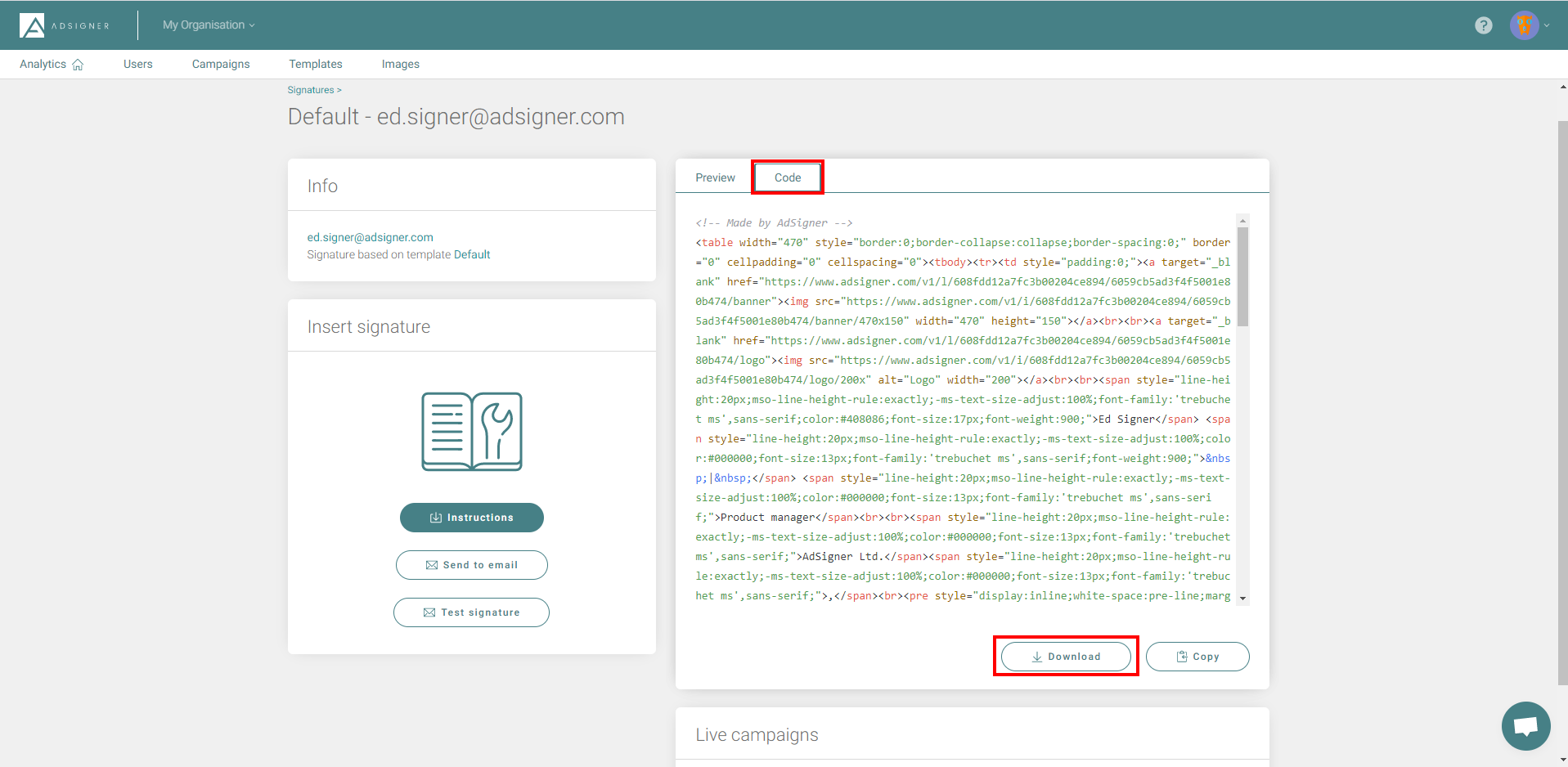
- Return to your Thunderbird app and click the Choose… button to upload the file you have downloaded in step 5.
- When you compose a new email message in Thunderbird next time, your new email signature should already be there.
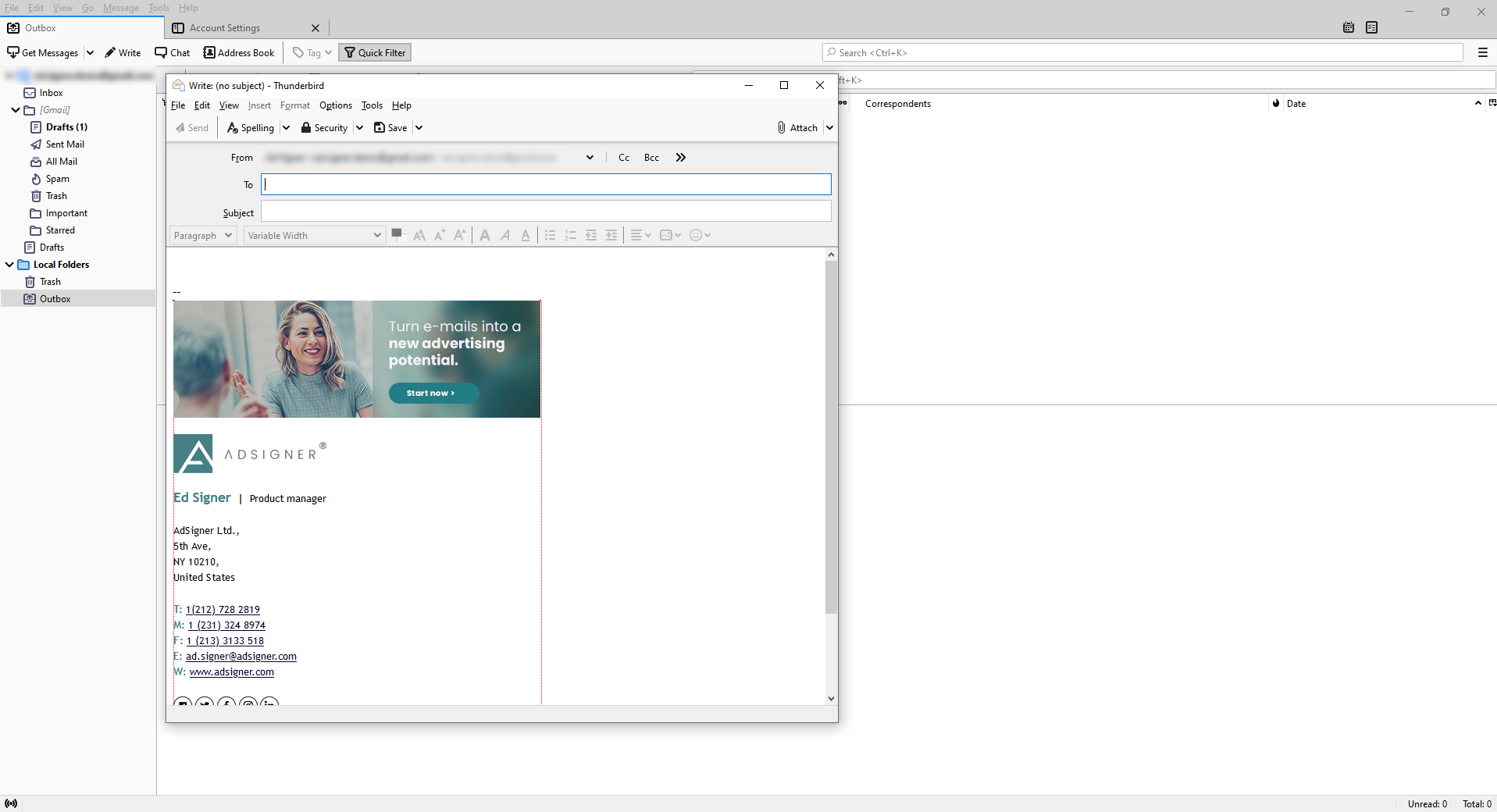
Related content
- Getting started
- Navigate Signatures panel
- Create signature
- Manage signature
- Create multiple signatures
- Set up a signature in Gmail
- Set up a signature in Outlook
- Set up a signature in Outlook on Android
- Set up a signature in Apple Mail
- Set up a signature in Windows Mail
- Set up a signature in Other email client


