Set up a signature in Outlook on Android
To set up a signature for the Outlook on Android client, follow the instructions below.
Do not make any changes of a signature after pasting it in your email, as the predesigned form of the template might collapse. Update it in the AdSigner and set it up again in the email client.
- Go to AdSigner > Users > Click Actions of the user, whose signature you would like to use > Click Manage Signatures.
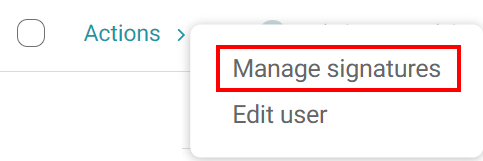 .
. - Under the Preview tab, click the signature you would like to use, then press
.
- Open the Outlook app and click on the Settings icon in bottom left corner of the sidebar.

- Select the Signature menu item to find your signature settings.
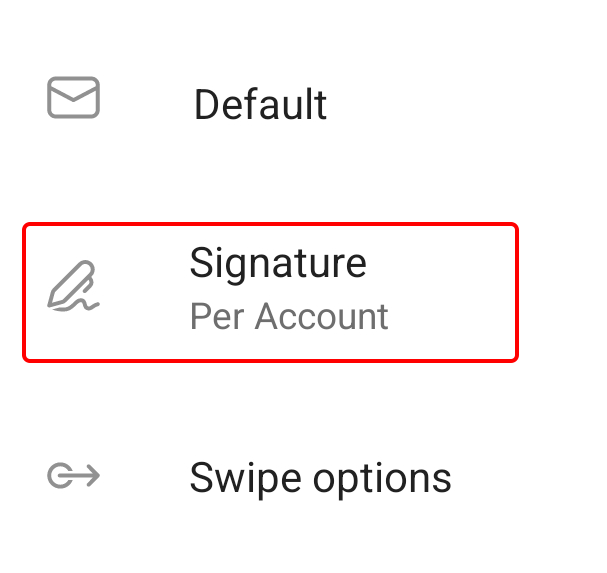
- Delete everything in the signature box. Tap and hold until a paste tooltip appears. Select it to paste your signature.
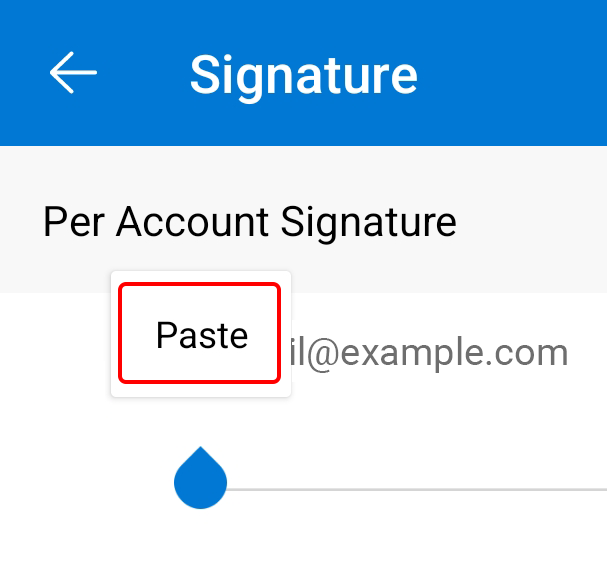
- Save the changes. Your signature will now be included in the emails you send from this email address.
Related content
- Getting started
- Navigate Signatures panel
- Create signature
- Manage signature
- Create multiple signatures
- Set up a signature in Gmail
- Set up a signature in Outlook
- Set up a signature in Thunderbird
- Set up a signature in Apple Mail
- Set up a signature in Windows Mail
- Set up a signature in Other email client


