Set up a signature in Gmail
Deploy AdSigner Gmail Add-on
To set-up, your signature to your email client, follow the instructions below.
Do not make any changes of a signature after pasting it in your email, as the predesigned form of the template might collapse. Update it in the AdSigner and set it up again in the email client.
- Open Gmail.
- At the top right, click the Settings icon > Choose See all settings.
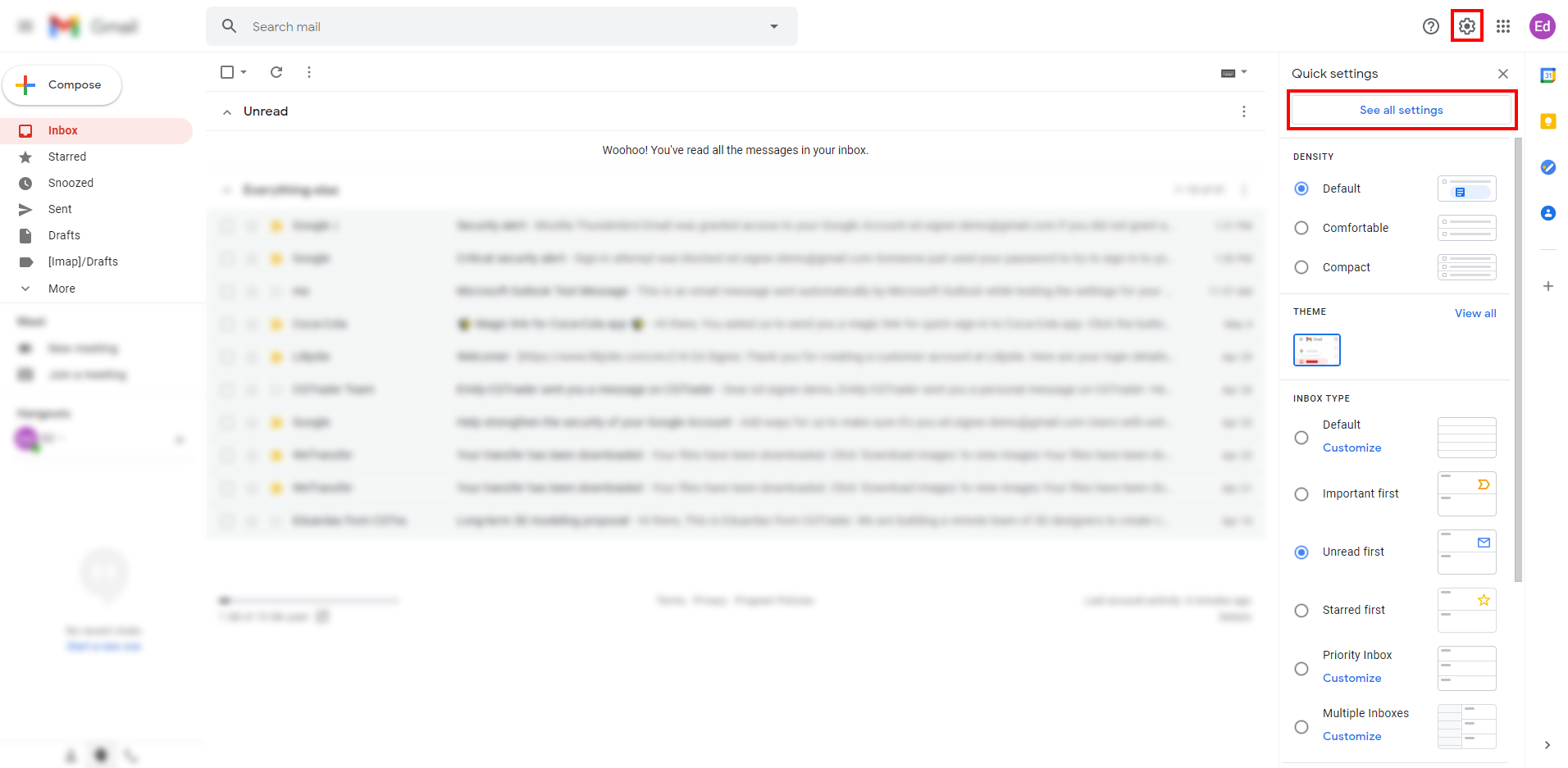
- Find the General label > Scroll down to the Signature section. Press the Create new button and enter your AdSigner signature’s name.
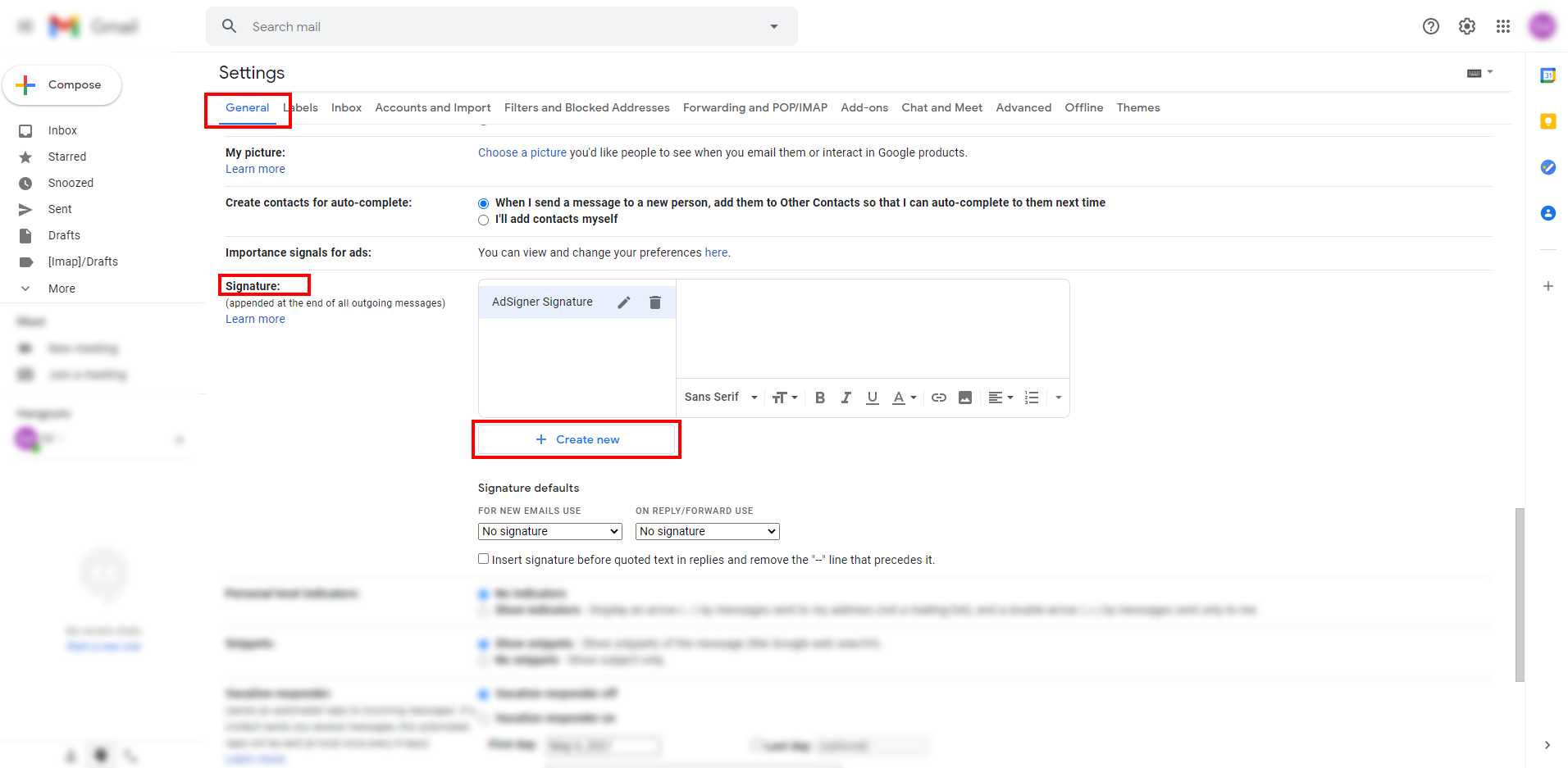
- Go to AdSigner > Users > Click Actions of the user, whose signature you would like to use > Click Manage Signatures.
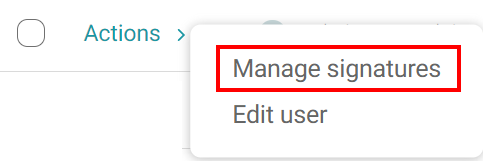
- Under the Preview tab, click the signature you would like to use, then press
.

- Go back to your Gmail settings and paste the signature in the blank signature box.
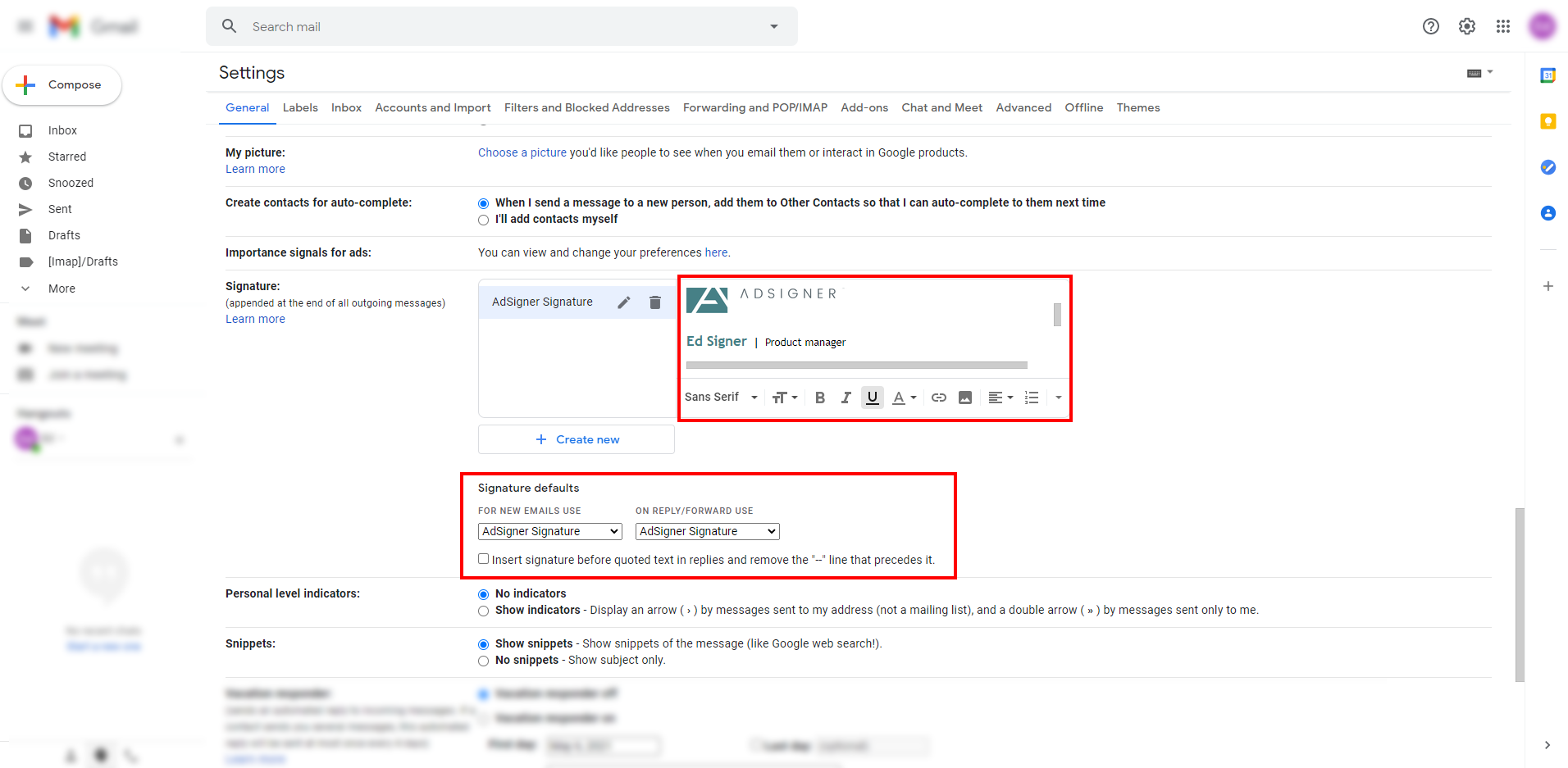
- Under the Signature defaults section, select the AdSigner signature for both options.
- Click the Save changes button at the bottom of the page.
- When you compose a new email message in Gmail next time, your new email signature should already be there.
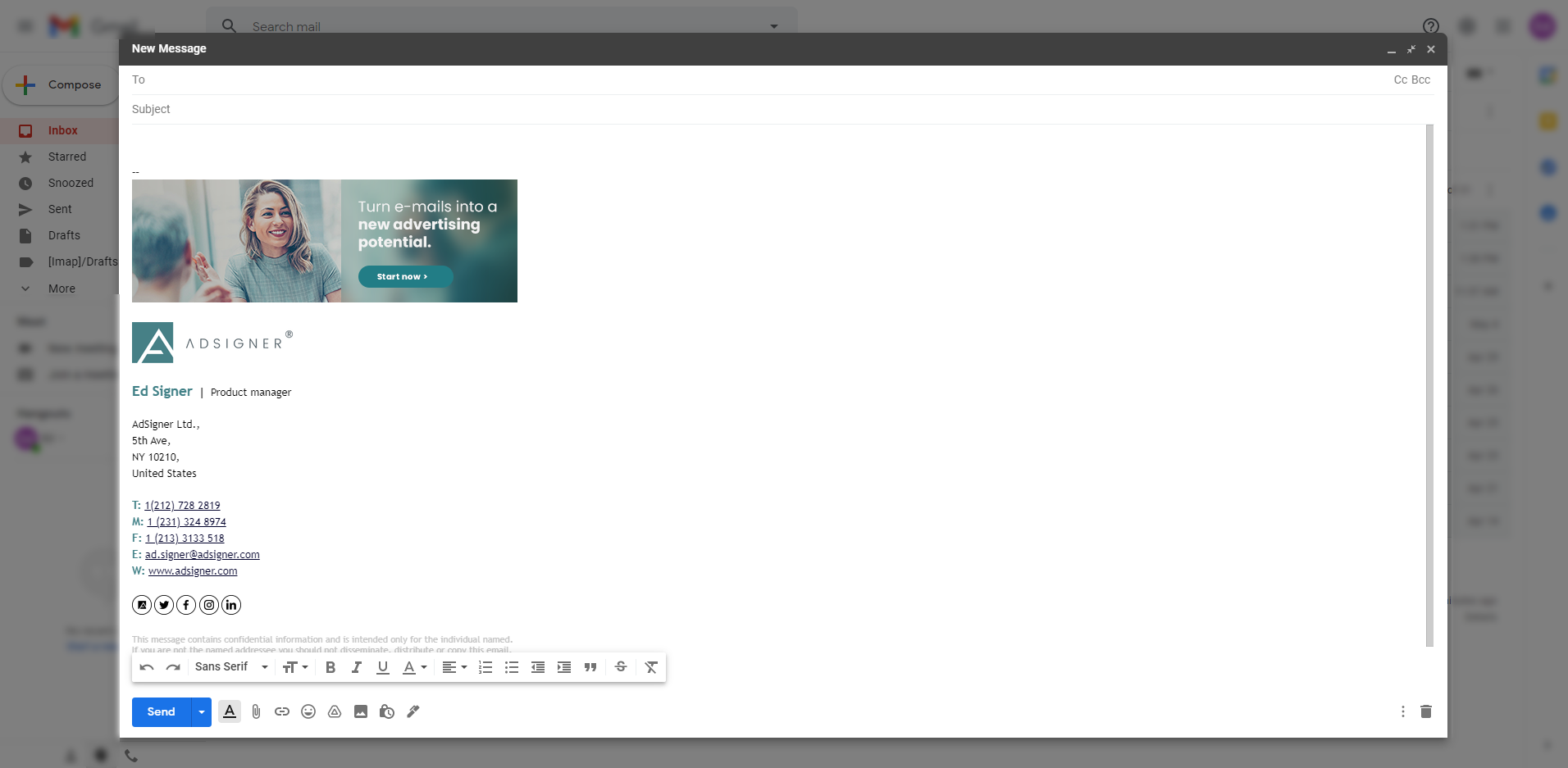
Related content
- Getting started
- Navigate Signatures panel
- Create signature
- Manage signature
- Create multiple signatures
- Set up a signature in Outlook
- Set up a signature in Outlook on Android
- Set up a signature in Thunderbird
- Set up a signature in Apple Mail
- Set up a signature in Windows Mail
- Set up a signature in Other email client


