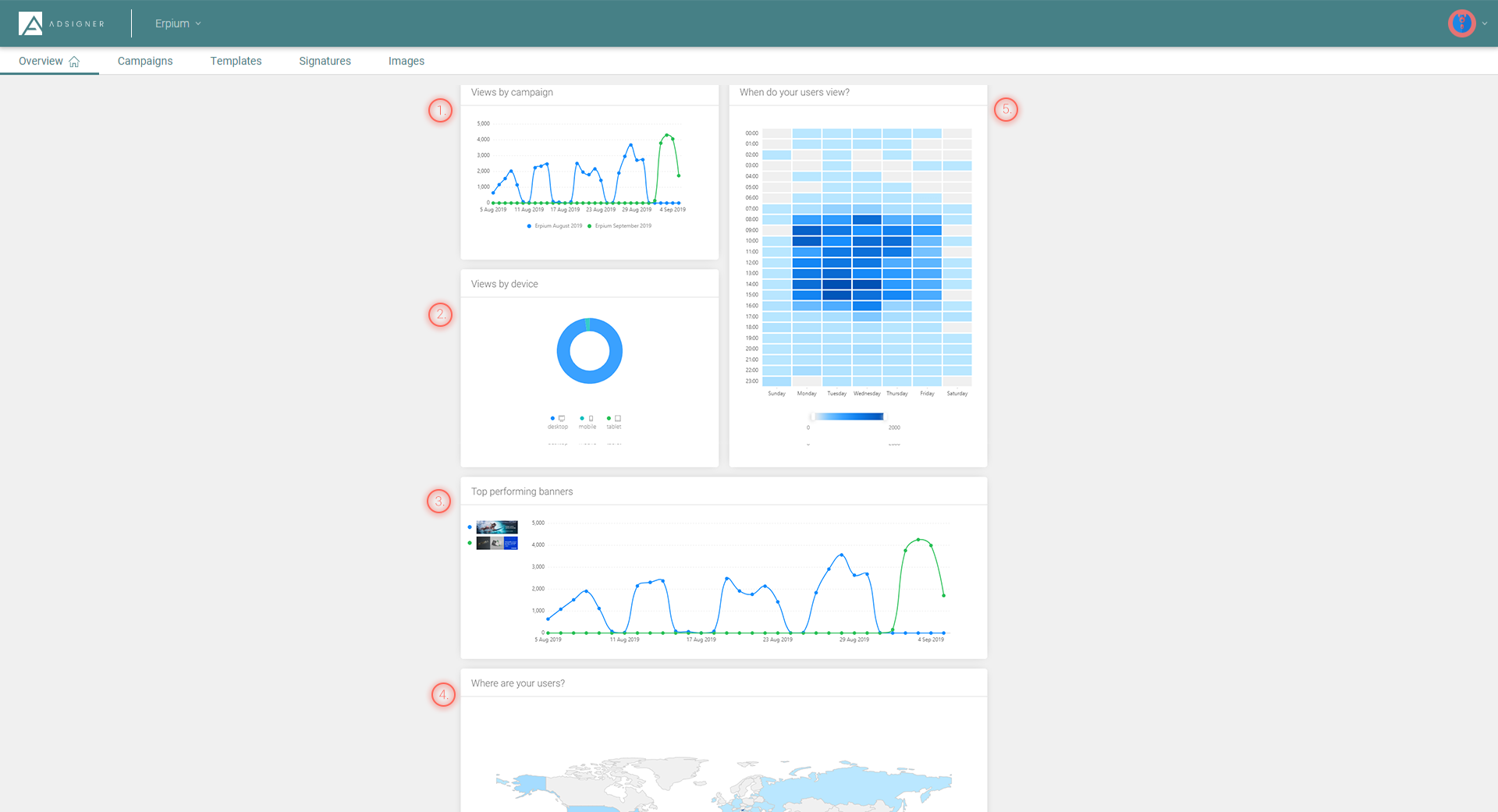Navigate AdSigner dashboard
Menu bar provides entry points to all major AdSigner functionalities:
- Analytics
- Users
- Campaigns
- Templates
- Images
In the top right corner, you can find:
- a question-mark icon as a shortcut to the User manual and some helpful tooltips,
- an avatar icon as an entry point to your personal account information. Here you can:
- choose the language of your AdSigner online service,
- view your signatures,
- subscribe to the e-newsletter,
- change login method,
- deactivate your account,
- edit your billing profile and information,
- view your organisations,
- log out from AdSigner.
In the top left, you can find the Organisations dropdown menu. It provides information on all your organisations’ profiles. By clicking on manage my organisations you can:
- create a new organisation,
- upgrade your monthly plan,
- change billing profile,
- give other people access and manage permissions.
By clicking on the arrow
, you can easily switch between your organisations.
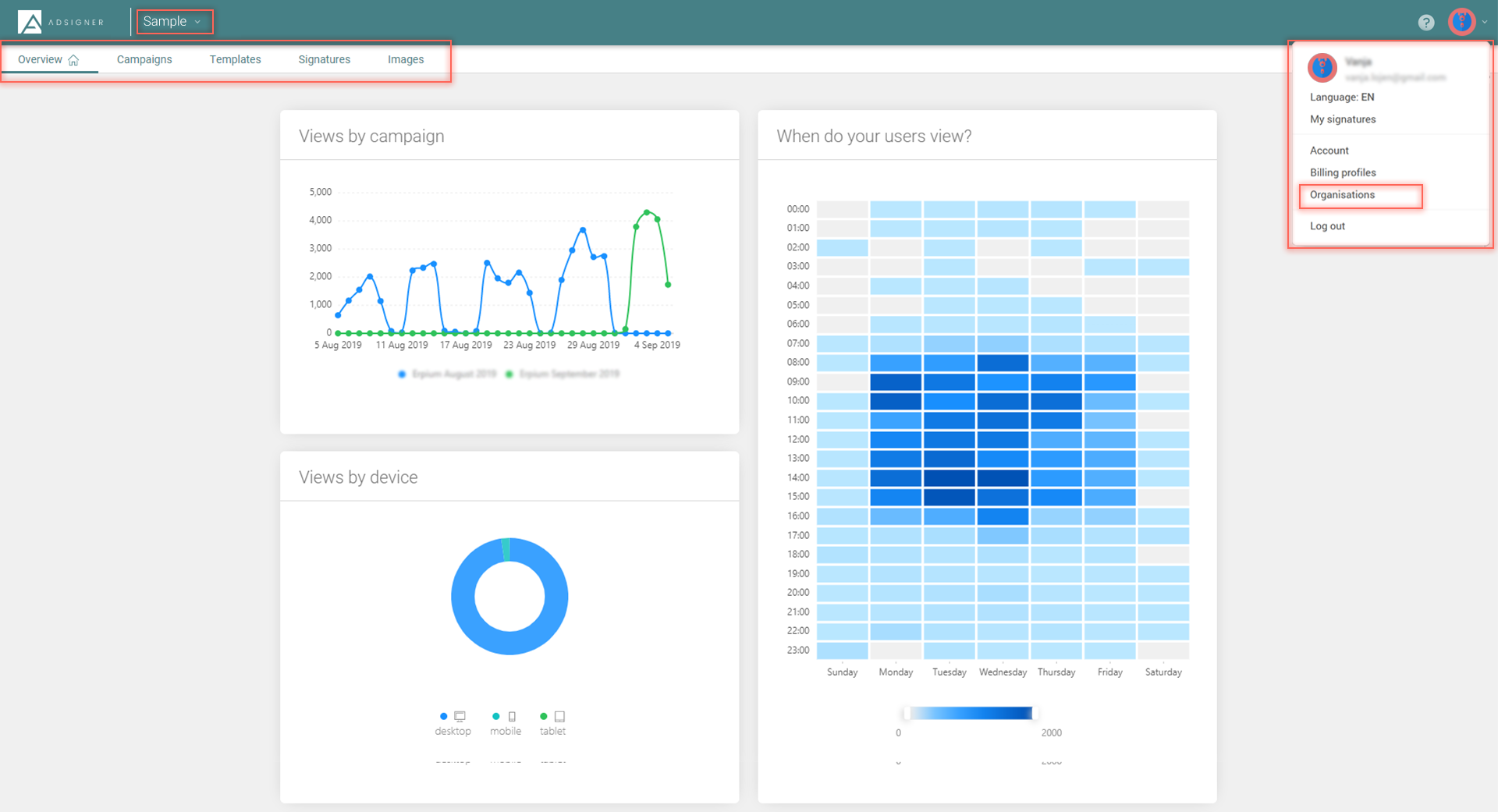
Ever since your first campaign has been created, the Analytics homepage provides a summary of the major statistics about your ad campaigns and signatures:
- overview of all the total views, clicks and their value,
- time period overview,
- campaign statistics,
- best signatures,
- time, location and technology analytics about your clients/viewers.