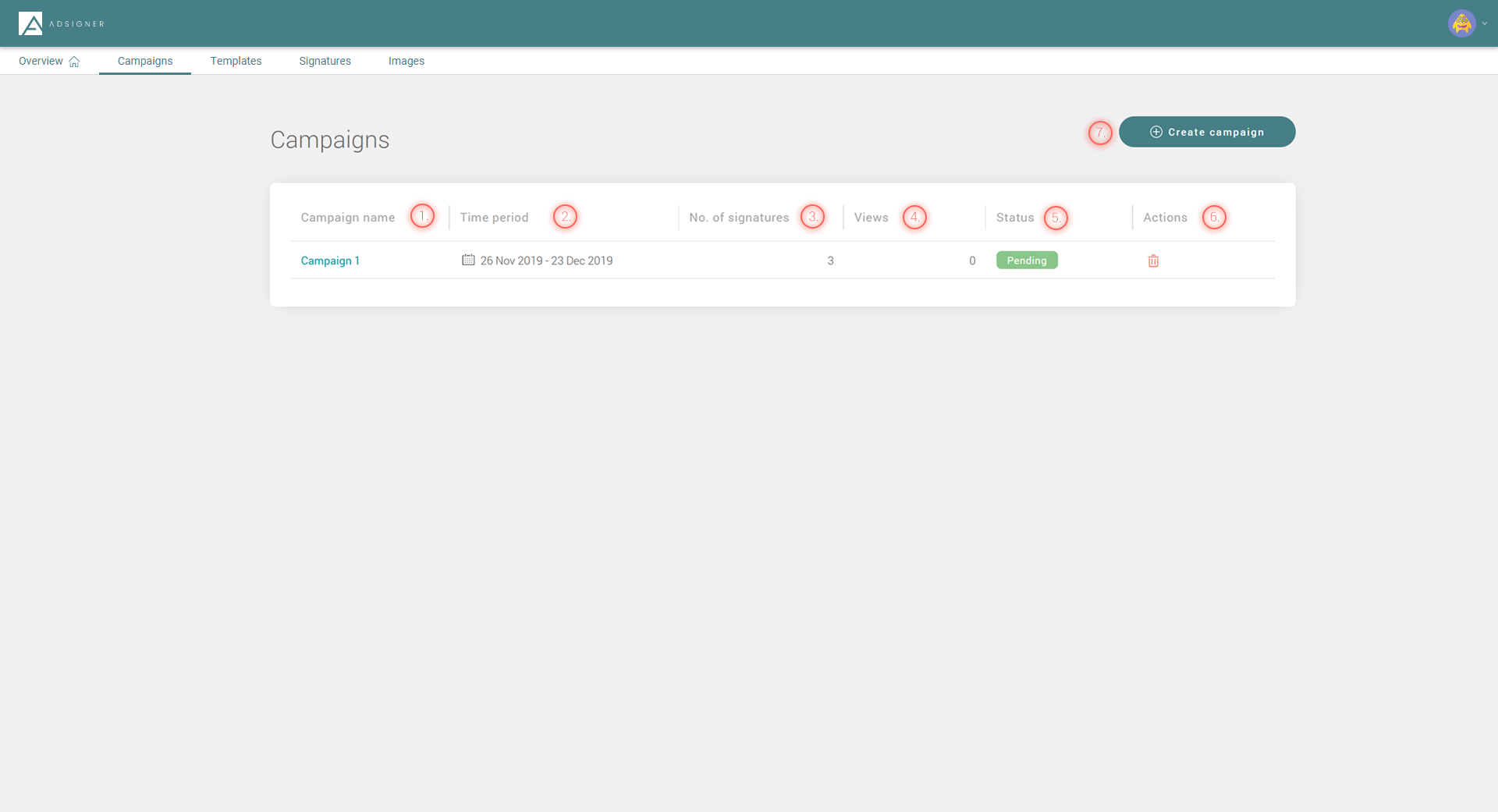Navigate Campaigns panel
The Campaign dashboard provides a summary of your existing campaigns. Here you can find the:
- name of each campaign,
- time period when the campaign is visible within the targeted signatures,
- number of signatures using the selected campaign in the selected period,
- number of views the campaign has gained since its start, which is equal to the number of viewed emails that contain any banner connected to this particular campaign,
- current status of the campaign:
- active – campaign is visible in all the targeted signatures at this moment,
- ended – campaign was active, but is now finished,
- pending – campaign is scheduled, waiting for its starting date.
- actions which enable you to end any active campaign immediately or delete any pending campaign,
- click
to create a new campaign
- To Update an Existing Campaign: Navigate to Campaigns and click on live campaign you would like to update and follow these simple steps
- Create a New Campaign: Navigate to Campaigns and click on Create Campaign and follow these simple steps
- The pending campaign will start automatically on the scheduled dates.
Campaigns are prioritized based on their creation date. If two campaigns are scheduled for the same user group and time period, the newest campaign will override the older one.
Once a campaign ends, the next one in the queue will automatically go live, based on your scheduling-ensuring a seamless transition without manual updates.
👉 Want to dive deeper? Check out our blog post here of How to Easily Manage and Update Email Signature Campaign Banners for Maximum Impact