Manage existing campaign
You can manage any pending campaign or pending advertising banners within the active campaign. Ended parts of campaigns and past campaigns cannot be edited. The part which is currently active cannot be edited either, however, you can change its end date.
To edit a certain campaign:
- Click Campaigns in the main menu bar,
- Click on the name of a campaign you would like to edit,
- Edit the campaign field by field,
- When finished, click
To Update an Existing Campaign:
- Navigate to Campaigns top bar
- Click on active Live Campaign
- Scroll down and click +Add
- Upload your campaign banner (Standard dimensions: 940 x 300 px in PNG, JPG, or GIF format) The image will be contained and compressed to fit the template.
- Enter your URL link - where recipients will be redirected when they click the banner
- Save campaign - your updated banner will go live instantly
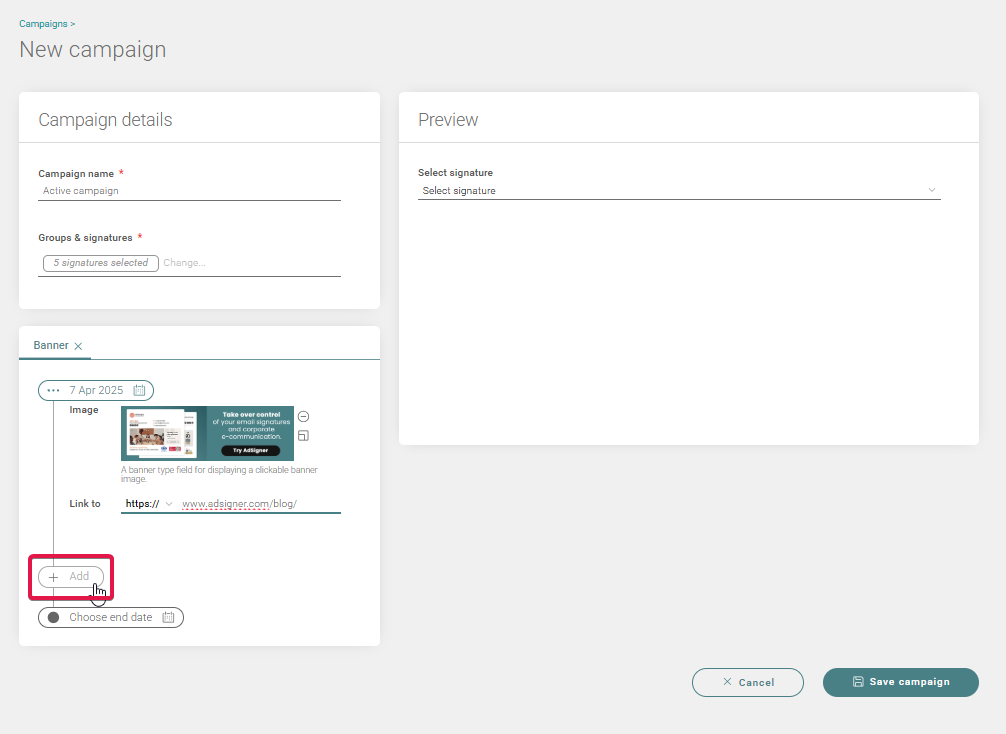
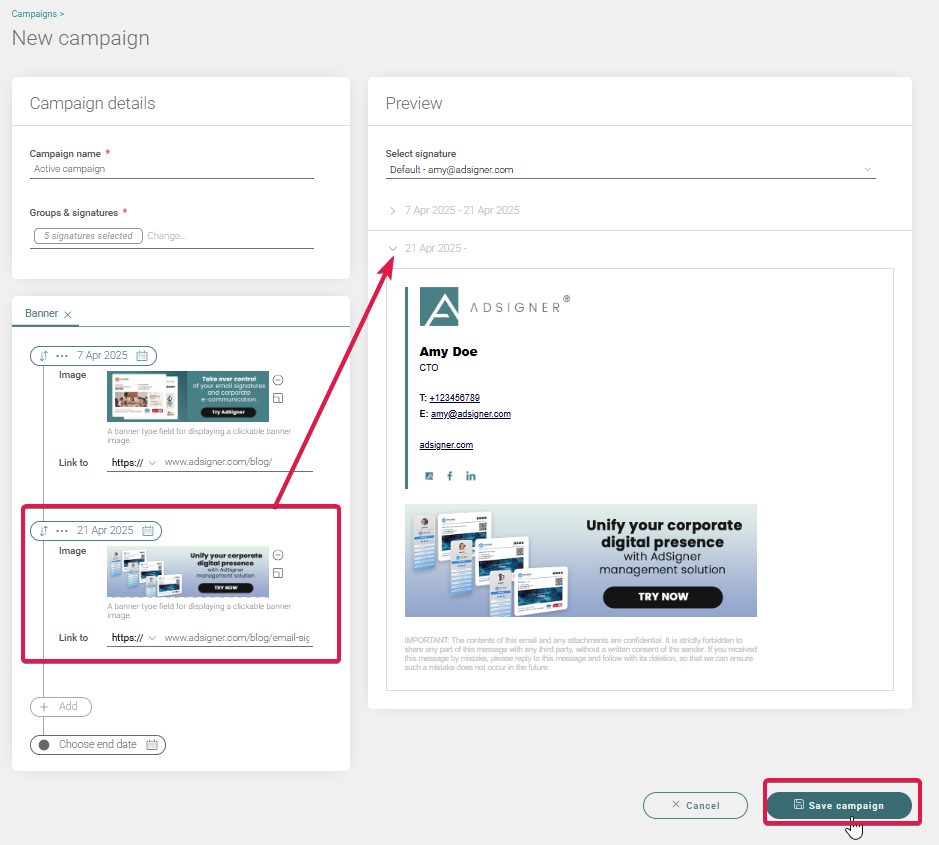
To change banners and/or URL links within the selected campaign, multiply the scheduled entries by clicking +Add. Add a new link to the updated banner for the intermediate date.
On the right side, you can preview any signature targeted by this campaign, and see how it will look through the duration of the campaign. Possible intersections and effects of other campaigns are also visible. This way, your campaigns will not overlap unintentionally.
The pending campaign will start automatically on the scheduled dates.


